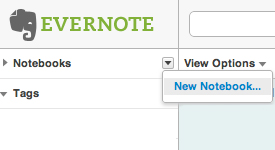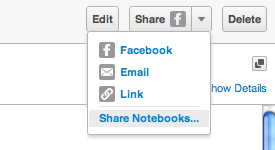Using Evernote for Participant Reporting
Wednesday, July 20th, 2011It has been necessary in my PhD research to track my participants’ ‘off-radar’ social media activities. This is the term I use to describe any active contribution to sites that I am not routinely observing – such as commenting on a blog I am not following. My participants took on the responsibility of reporting such activities, and some found it useful to use Evernote.
Evernote is a private online annotation tool that enables the user to ‘grab’ specific content (such as a paragraph of text or an image) from web pages, and collect them on a personal site as ‘notes’ stored in folders called notebooks. Evernote also enables users to set up confidential links through its shared notebooks facility.
Not all my participants chose to use Evernote, preferring instead to keep a log or simply e-mail updates. But those that did generally found it a quick and unobtrusive method of self-reporting, and one participant adopted it into her everyday practice.
Here’s a guide for researchers who may want to use it in this way:
Set up
The researcher and each of the participants will need to first sign up at http://www.evernote.com/
Click the Create Account button, complete the Register for Evernote panel and follow instructions. Evernote is free for a monthly upload allowance of 60mb.
Create a Notebook
Each participant will need to set up a notebook for all the content they specifically want to share with the researcher.
In the Notebooks panel (top left), select New Notebook and give it a name
(They can set up as many notebooks as they want for other purposes if they wish.)
To save files
The easiest way for participants to save content to Evernote is using the Web Clipper tool. This is a simple ‘bookmarklet’ that adds a button to the browser toolbar (Evernote supports Internet Explorer, Firefox, Safari and Chrome). To set this up, they need to go to:
http://www.evernote.com/about/download/web_clipper.php
Once this is set up, participants can simply highlight any content on a web page and click the Evernote button. They do not need to have their Evernote site open at the time, but the next time they view it they will see the content has been added as a note.
To share Evernote notes
This is the set up procedure for participants to allow the researcher to access the notes they wish to share. They will only need to do this once:
In the Share drop down menu (top right), click on Share Notebooks…
In the Notebook Sharing panel, click the Start Sharing button next to the notebook to be used for the research
In the Share with individuals panel, select Invite individuals to access this notebook
In the Email invitations to box, type in the researcher’s e-mail
Under the heading Recipients may:, select View this notebook
Keep the Require log in to Evernote box ticked
Click the Send invitations button
Some alternatives to Evernote can be found here.