Thesis Writing with Scrivener
I mentioned Scrivener in a recent post. It would appear that this word-processing and file management desktop programme – specifically developed by Literature and Latte for writers – is becoming increasingly adopted by academics. There are other, more comprehensive accounts of using Scrivener on the web, such as here. But as a relatively new Scrivener user, here are some thoughts on my ongoing experience of using it in drafting my thesis.
Getting Started
Using Scrivener effectively requires a shift in thinking from traditional word processing programmes and practices. I tend to find the best way to learn new software is to dive straight in with a ‘real-life’ project. I found undertaking a 5,000-words conference paper ideal to familiarise myself with key Scrivener features and to start developing my own quirks. I’ve continued to use it for similar small-scale writing projects.
Scalability
Subsequently, in transferring my working thesis texts to Scrivener, I considered creating a separate project file for each individual chapter, and there are probably clever ways of linking / coordinating across projects that I have yet to explore. But I’ve found it more effective to develop the whole thesis within one project file, despite its obvious size. This enables easy transference or cross-referencing of texts across chapters and sections when required. Usefully, expandable / collapsible folders in the Binder (Scrivener’s side menu) allows quick viewing and access to all texts.
Chunkification
For me, the best way to go about using Scrivener is to think of texts in the form of ‘chunks.’ I think the most powerful feature of Scrivener is how it supports granularity in the writing process. It allows you to create, organise, aggregate and separate multiple texts of any size quickly and effectively within larger composite files and folders.
Files and Folders
The ability to change a file into a folder (and vice versa) is one of those features you don’t really ‘get’ at first. But after a while, I found it an instinctive process as texts are collated, merged and expanded as described above. For example, it may be useful to keep several text files in a folder during the editing process. Once you are happy with the arrangement of the collective texts, the folder can be changed into a single, more easily manageable file.
Formatting
I have to admit I’m a bit of a control freak when it comes to formatting. On the one hand, I love the minimalist look and feel of an unformatted writing environment – I often use Notepad or TextEdit for quick writing tasks. Then, on the other hand, when I require formatting, I want to be able to set up and apply my own style preferences easily and efficiently. Scrivener appears to satisfy both these needs fairly well.
Viewing Options
In the main document view, all the files within a folder can be viewed sequentially, as a composite text. I’ve therefore found it useful to insert the title (appropriately formatted in the style I want) at the top of each folder / file to distinguish them. I also use the split screen feature quite often now. It enables two texts files to be viewed alongside each other (vertically or horizontally). This is particularly useful for cross-referencing texts, or when transferring bits of text from one to the other. The in-built full-screen option (Compose) provides an uncluttered view of the document view. Though it’s not something I’ve really used much, I can see how some will be attracted to this Zen-like writing environment.
Note Taking
I’m still a bit ‘old skool’ when it comes to annotating texts – colour coding and highlighting texts directly to indicate different notations of work-in-progress – but Scrivener supports a number of note taking and tagging features that I may adopt in the future. I’ve also yet to use the ‘Corkboard’ view for indexing specific files and folders.
Supplementary Material
The Scrivener set-up encourages the inclusion of ‘supplementary’ material, such as other imported texts, PDFs and images etc. within project files (it has a default Binder folder called ‘Research’). I’ve found this a useful approach when writing papers, but I’ve decided to keep all support material separate for my thesis to keep it reasonably lightweight.
Summary
It is of course quite possible to write a thesis without Scrivener (as many do), and some of the ‘best practices’ I have discussed here can also be undertaken (to an extent) using more traditional word-processing platforms. Scrivener is not free but is relatively inexpensive, and, as a free trial version is available, I’d recommend at least taking a look. Though it was initially developed for a Mac (which I am using), a PC version is now also available.
There’s much more to Scrivener than the basics I’ve outlined here, and I may be blogging further thoughts once I become more familiar with it. I know of other users (particularly in #phdchat land) who could probably provide greater insight into its more advanced features and how they have adopted Scrivener in their own writing practices. The Scrivener website also provides a comprehensive set of tutorials.
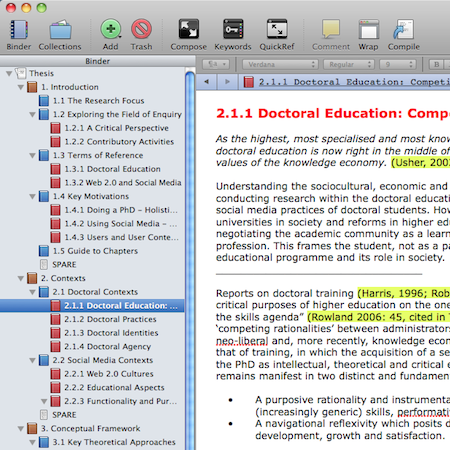


June 20th, 2012 at 4:03 pm
[…] Thesis Writing with Scrivener | PhD Blog (dot) Net. Share this:TwitterFacebookLike this:LikeBe the first to like this. This entry was posted in […]
June 21st, 2012 at 9:44 am
I’m interested in your views on citations using Scrivener. It’s an area of some contention, i.e. Scrivener does not integrate with any of the citation engines or programs except via a complex manual export/import process. I wondered how you are handling this and your views on serious academic work using Scrivener.
June 21st, 2012 at 10:32 am
Hi Ivan. I’m totally the wrong person to ask. I’m really old skool when it comes to citation management anyway – never bothered with CWYW on shorter texts (papers etc.). For my thesis, I’m looking at Zotero-Word combo options after exporting.
If anyone else has any experiences or tips with managing citations in Scrivener, feel free to share.
June 21st, 2012 at 3:30 pm
Hey guys,
I’m currently using scrivener to write my PhD thesis. I use the cite while you write features in Papers 2 to cite references – it works reasonably well.
June 26th, 2012 at 6:36 am
I’m going to give Scrivener a try… looks promising, with Papers 2 integration, might work even better. Anyone doing a twitter hashtag on this?
July 1st, 2012 at 7:32 am
Kim Mann’s article “Five things Scrivener can do for you (besides word processing)” (http://at.blogs.wm.edu/five-things-scrivener-can-do-for-you-besides-word-processing/) touches on the problems of integrating bibliographical tools (OneNote, Zotoro, Citavi, etc.) in Scrivener. There are several suggestions for solutions or work-arounds in the comments to Mann’s article that might prove useful. Good luck!
September 10th, 2012 at 12:58 pm
Hi, thanks for this article. I’m using Scrivener successfully so far (2years into PhD) and, like Lynne Harris above, am using Papers 2.0 for citations and bibliography. Both beautiful pieces of software that are happy in each other’s company! Also, I use Simplenote on the iPad to write on the go and it syncs nicely with Scivener.
March 9th, 2013 at 11:53 pm
I use Scrivener and Endnote for citations. It integrates quite well, especially since I’ll be compiling to Word (RTF) and formatting the bibliography in one hit. I just copy endnote citations in as field codes, edit however I like for page number, whatever, and leave it until post-compile.
Has anyone managed to come up with a good Tabel of Contents method yet?
June 20th, 2013 at 5:17 pm
Thanks for the post. How about going back and forth with your supervisor? Is it easy?
June 21st, 2013 at 10:05 am
Hi Elodie. I’m not sure my supervisors use Scrivener, it was never really discussed. I’ve always exported any texts I’ve shared with my supervisors to Word first.
July 1st, 2013 at 8:04 am
Hi all, I’m also using Scrivener for a PhD thesis – was about halfway through the first draft when I first discovered Scrivener. For me the best thing is the ability to chunk it down in the planning/draft stage. Also good for editing eg I can reimport my supervisor’s annotations and then compare them to the original draft in a split screen. Apparently Endnote works well with S. but for Zotero users (of which I am one) see recent discussion on the Zotero forum for the Scannable Cite format which requires compiling to ODF. Sorry if that sounded complicated … with Zotero the regular RTF scan process results in ambiguities for same author/same year/different paper – but the Zotero people have recently integrated a good workaround. See http://zotero-odf-scan.github.io/zotero-odf-scan/. Another problem for using S. for academic work is internal cross-referencing ie when you want to reference an earlier section of your own paper either by section or page number. This is possible using Scrivener Link – but less easy than eg MS Word.
July 1st, 2013 at 12:49 pm
Thanks for your input Evan. Useful info.
July 26th, 2013 at 7:02 pm
Hi , how can I get thesis template to use in scrivener , please ? I can see your nice template . Or you create the template from scratch .
July 27th, 2013 at 11:38 am
Hi. I created this from a blank project. I’m aware of people sharing Scrivener templates online so you might find one to customise to your own needs.
January 21st, 2014 at 5:41 pm
I’m new to use Scrivener on Windows 8. Wondering how to integrate Papers 3 for citation…please share
February 1st, 2014 at 3:54 am
I’m working on my dissertation in Scrivener and working out how to export it as a LaTEX file. I use Medeley for citation and PDF management. Medeley has an option to copy and paste LaTEX Citation Commands into your document, which could then be used to generate your bibliography during the final layout. I’m hoping to avoid Microsoft Word altogether since it is such a hassle to do formatting in.
April 12th, 2014 at 9:40 am
[…] This is the software I use for what I call heavy writing tasks like writing ebooks or chapters for my thesis. Scrivener is not free it costs $45 and there is a discount of 15% for educators and students. There is also a free trial period of 30 days to try it out before you buy it. Scrivener provides access to all the features of a full rich text editor: add tables, bullet points and images and format your text however you want. Here is a list of the features Scrivener provides to its users. If you are a graduate student or a struggling writer, Scrivener is a MUST have. Here is a great read about Scrivener: Thesis Writing with Scrivener. […]
May 10th, 2014 at 8:38 pm
[…] Thesis Writing with Scrivener […]
August 27th, 2014 at 3:32 pm
Hi – I am writing my PhD and would like to use a similar lay out to yours as Ive been struggling with organisation. I noticed that all your chapters and folders are numbered. How did you do this? Many thanks – Allister
August 27th, 2014 at 4:43 pm
Hi Allister
The folders, chapters and sections are manually numbered (i.e. as part of the title texts). I don’t know a way in which Scrivener automatically does this, although that’s not to say it can’t.
Best wishes with your thesis.
August 31st, 2014 at 9:10 pm
I used Scrivner, Bookends, DevonThink Pro and Mellel to complete my thesis. I am now using these for my Phd writing as well. They work well together. Use DT Pro for research notes and sources. I do the major thinking/writing in Scrivner. Do citations using the note function in scrivener using my own coding system. Export to Mellel and then use Mellel’s bibliographic syncing with Bookends to complete citations. I go to each “coded” citation in the writing and link it to Bookend via Mellel. For some this may seem like double work, but for me…I’m overly cautious with citations…I like to pay close attention and double check that everything is in order with the citations. I do the final work on Mellel including the automatic TOC. All these are feature-rich-stand-alone apps that work great together, though there is a bit of a learning curve. However, once your moving, they all save hours and hours of work. There are even brief moments of—dare I say—fun!
November 23rd, 2014 at 2:37 am
[…] http://phdblog.net/thesis-writing-with-scrivener/ […]
June 22nd, 2015 at 1:33 pm
[…] have kindly shared their academic workflow models and thanks to their recommendations I have (for this Year 1 Draft stage) settled on EndNote […]